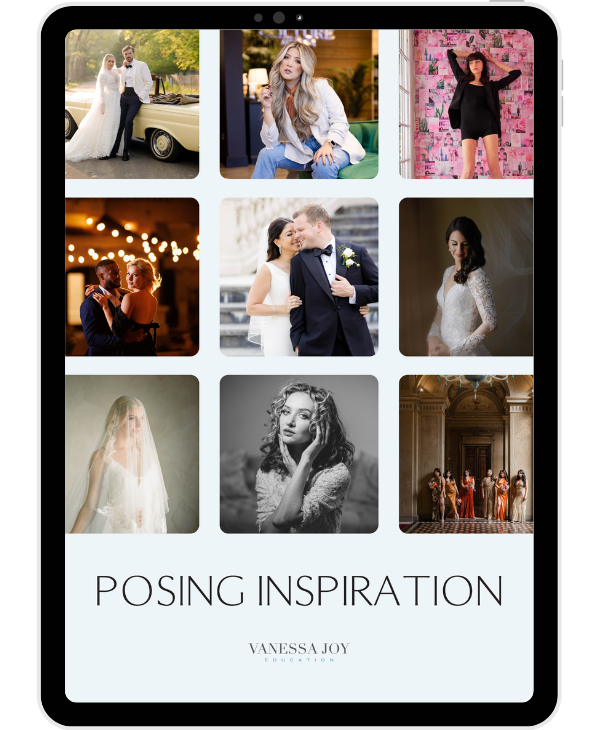EASY Lightroom Classic Tutorial for Beginners (2025) | How to Edit Photos FAST

If you’re just starting out in photography—or if you’ve been shooting for years but want to finally master Lightroom—this post is your fast track to editing confidently and professionally.
As a wedding and portrait photographer working across New Jersey, New York, Austin, and beyond, Lightroom is one of the most powerful tools in my daily workflow. But here’s the thing: it doesn’t have to be overwhelming. With just a few core steps (and a little help from AI), you can edit photos quickly, beautifully, and consistently.
In this Lightroom crash course, I’ll walk you through my exact workflow for editing photos fast using both basic tools and AI-enhanced features that save hours of time without sacrificing quality.
Why Lightroom is My Go-To Editing Tool
Lightroom is where the magic happens. I use it for 95% of my photo editing—whether I’m working on a luxury wedding in New Jersey, an urban shoot in Manhattan, or an editorial session in Austin.
Here’s why I swear by it:
-
It’s fast and intuitive
-
It keeps my edits consistent and on-brand
-
The AI-powered masking tools are total game-changers
-
It’s perfect for batch editing weddings or high-volume shoots
And yes—it’s beginner friendly if you know how to approach it the right way.
My Fast + Easy Lightroom Workflow for Beginners
In the video, I break down a simple, step-by-step Lightroom process anyone can follow—even if you’ve never opened the program before.
1. Importing Your Photos
Start with clean imports. I show you how to select, organize, and add metadata that saves you time later on—especially useful for full wedding days or travel shoots across states.
2. Culling with AI
If you're using Lightroom Classic + AI plugins like AfterShoot or Imagen, culling becomes fast and smart. These tools help you choose your best photos in minutes, not hours.
3. Basic Global Adjustments
I walk through how to:
-
Adjust exposure, contrast, white balance
-
Use the tone curve for a natural pop
-
Correct lens distortion and cropping This is the foundation of every edit I do—whether in New York or Austin light.
4. AI-Powered Masking Tools
Here’s where Lightroom really levels up: AI Masking lets you auto-select subjects, skies, and backgrounds with one click. I use this all the time to:
-
Brighten faces
-
Soften skies
-
Add depth to images without fake-looking edits
5. Using Presets the Right Way
Yes, presets help—but only when used correctly. I share how I apply and tweak my own custom presets (perfected over years shooting in New Jersey light vs Texas sunsets).
6. Batch Editing & Exporting
This is how I fly through 1,000+ photos. I show how to sync edits and export for print, web, and social with one click.
Final Thoughts
You don’t need to be tech-savvy to edit like a pro. With Lightroom and a little guidance, you can cut hours off your workflow and deliver beautiful, polished images that wow your clients—no matter where you’re shooting.
If you’re ready to take your editing to the next level, give the video a watch, follow along step by step, and don’t be afraid to play around. That’s how we grow.